Because I work in the computer field, I get asked all the time what tools I use for various tasks. So I decided that I’m going to maintain this page with a list of the various tools that I use at work and at home for doing my job and having fun. Some of these are free tools and others are licensed. I’ll try my best to keep this up to date with my current (and former) tools.
General Utilities
- 7-Zip (http://www.7-zip.org/)
- I used to use WinZip, but I was looking for something that would handle RAR compression as well. This little utility does both (so it replaces WinZip and WinRAR, neither of which are free).
- Greenshot (http://getgreenshot.org/)
- I have not used this utility, but colleagues at work swear by it. I use Snagit, but it’s a licensed product (my office has a license). It’s used for doing screen captures for including in emails or documentation. Yes, I know that Windows now includes the “Snipping Tool”, but this is much more full featured, and it’s free. (I’ve actually switched to ShareX now – https://getsharex.com/)
- Notepad++ (http://notepad-plus-plus.org/)
- Notepad++ is a great replacement for Windows Notepad. It’s full of features and functions, and free.
- Duplicate Cleaner (http://www.digitalvolcano.co.uk/content/duplicate-cleaner)
- This utility goes through your system, or folders and looks for duplicate files based on various criteria and makes it easier to clean them up. Great for music and photos!
- Advanced Renamer (http://www.advancedrenamer.com/)
- This utility allows you to do advanced renaming functions on up to 10,000 files at a time. You can select on directories, or feed it a predetermined list of files to manipulate. There’s even an UNDO function which is great for safety purposes :).
- Password Safe (http://pwsafe.org/)
- ‘Whether the answer is one or hundreds, Password Safe allows you to safely and easily create a secured and encrypted user name/password list. With Password Safe all you have to do is create and remember a single “Master Password” of your choice in order to unlock and access your entire user name/password list.’
Photo Editing etc
- Auto Photo Organizer (http://www.photo-organizer.net/)
- This little utility is great for organizing you photos from your digital cameras into folder structures based on date and rename the pictures based on date-time stamps in the EXIF information.
- GIMP (http://www.gimp.org/)
- Can’t afford PhotoShop. Don’t worry GIMP does virtually all of it for free!
- Paint.NET (http://www.getpaint.net)
- Somewhere between MS Paint and Photoshop
- Inkscape (http://www.inkscape.org)
- A great Open Source vector graphics program like Adobe Illustrator or Corel Draw.
Audio / Video Editting
- Audacity (http://audacity.sourceforge.net/)
- This is a great little tool for editting audio files. It is full featured and has a myriad of effects and tools built in.
- Super© (http://www.erightsoft.com/SUPER.html)
- Super© is an audio and video format converter which I use to convert audio and video from one format to another.
- MP3Tag (http://www.mp3tag.de/en/)
- This utility is used to adjust the MP3 tags in audio files
- TMPGEnc 4.0 Xpress (http://tmpgenc.pegasys-inc.com/en/)
- This is not free software but does a very professional job of converting video from one format to another. I have used it to convert video files and make them DVD quality. Some of it’s functions are duplicated in Super©, but not all, and it does a wonderful job of batching up video files for conversion. I also use other software from the same company that allows me to author DVD’s, but I haven’t used it in a while, and again, it’s not free.
Web Page “Stuff”
- WordPress (http://wordpress.org/)
- I have started using WordPress, but I’m using it on a number of sites I host on my own webspace. It’s easy and with the myriad of themes and theme development tools out there, it works perfectly for what I need. It also allows third-party plugins to be added for specialized functionality. This site is WordPress, as is http://thelahnfamily.com, and http://everysparesecond.com and a host of others..
- WayBackMachine (www.waybackmachine.org)
- If you want to see what the Internet used to look like, check out this site!!
iPad / iPod Apps
- Flipboard (http://flipboard.com/)
- This a fantastic little app that consolidates your Facebook, Twitter and news feeds into one very cool, magazine looking interface. It’s extremely addictive too! And it’s FREE!
- OnSong (http://www.onsongapp.com/)
- This is a great app that allows you to store and share chord charts and use them during sets. From their site… “Features: Simple lyrics and chords entry, Pull and change song sets fast, Flip though your songs, Transpose keys with your finger, Chords highlighting, Change font size and style, Import songs from the web, Share wirelessly with the band”. Can’t wait to try it out for real!
- AirTurn (http://airturn.com/)
- While this isn’t really an app, it’s actually a wireless, Bluetooth foot pedal system that works in conjunction with applications like OnSong. I’m not sure what I’d do without this piece of hardware while playing in the band at church. It means I can scroll and turn pages handsfree. They’ve got various models and other accessories as well. The model I use is the BT-105 with the 4 pedal system and pedal board. It was definitely worth the cost AND they have absolutely fantastic customer service if you have any problems!!!
File Synchronization / Cloud Storage Software
There are a number of “competing” products out there to allow you to share files between computers and/or other people. There are pros and cons to each, but in my case, I use them all (well, maybe not ALL of them 😉 ). If you want a review of them, I suggest you do a search on the Internet and look for some of the comparisons. For my usage however, I use the following:
- Dropbox (http://dropbox.com or use http://db.tt/92H2EQRJto get us both extra space)
- This is a great utility to allow you to sync files from one computer to another. The difference between Dropbox and LiveMesh is that Dropbox allows you to share files or directories with other users and it also allows for syncing with iOS devices like iPods, iPhones and iPads.
- SkyDrive (http://skydrive.com)
- This is Microsoft’s “replacement” for Live Mesh. It’s not as good (in my opinion), but it does what it’s supposed to do. There is an iOS feature for SkyDrive as well. I also don’t think it’s all that fast.
- Google Drive (http://drive.google.com)
- Google’s entry into this arena is Google Drive. It’s much like the other with the exception that it sync’s nicely with Google Docs, so if you use that, you’ll probably want Google Drive. At this point, there is no integration with iOS, but it’s supposedly on it’s way.
- Box (http://box.com)
- Box.com is another file sharing / cloud storage solution. Very similar to the others, except that his one allows me 50Gig of storage! It’s not quite as widely accepted for iOS apps etc, but it does give me LOTS of storage!!.
- SugarSync (https://www.sugarsync.com/)
- This one came with my Lenovo laptop. Does the same as the rest.
- gSyncit (http://www.fieldstonsoftware.com/software/gsyncit3/index.shtml)
- I use this to synchronize my Outlook data (calendars, contacts, notes, etc)
Other Software
- Microsoft Security Essentials (http://www.microsoft.com/security_essentials/)
- I use this for virus scanning. It’s free and consistently receives good reviews from reputable sources, and it works although I’m hearing reports now that it’s not very good anymore. Looks like I’ll have to search for something else soon.
- WinSCP (http://winscp.net)
- An FTP client for Windows that also support the SFTP protocol
- PuTTY (http://www.chiark.greenend.org.uk/~sgtatham/putty/)
- A free telnet/ssh client for Windows. Used for connecting to Unix servers, etc.
- MTPuTTy (http://www.advancedrenamer.com/)
- MTPuTTY (Multi-Tabbed PuTTY) is a small free utility enabling you to wrap unlimited number of PuTTY applications in one tabbed GUI interface. You are still continue using your favorite SSH client, but you are no longer messing around with PuTTY windows – each window will be opened in a separate tab.
- Microsoft Remote Desktop Manager (https://www.microsoft.com/en-us/download/details.aspx?id=44989)
- Microsoft Remote Desktop Manager allows you to manage multiple Remote Desktop sessions from within the same window. Consider it like MTPuTTy for Windows connections instead of Unix.
- Advanced Renamer (http://www.advancedrenamer.com/)
- Great little tool for doing batch renames of files or directories. This gives you lots of flexibility in changing the names of files or directories.
- FindBigMail.com (http://www.findbigmail.com)
- A utility that runs on your GMail account and looks for large emails (usually emails with attachments) and uses GMail labels to help you find and/or delete them to gain back space.
- TeamViewer (http://www.teamviewer.com)
- A tool that allows you to share desktops for team meetings etc.
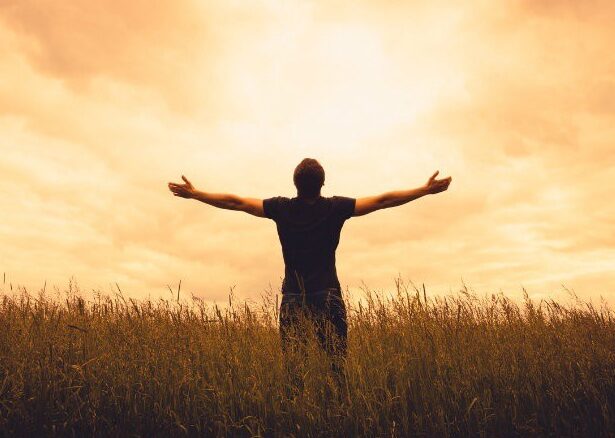
Pingback:Tools and Tips « Murray's Musings